Notice
Recent Posts
Recent Comments
Link
투케이2K
270. (ios/swift) CAGradientLayer 사용해 button 버튼에 그라데이션 백그라운드 배경 색상 설정 본문
[개발 환경 설정]
개발 툴 : XCODE
개발 언어 : SWIFT
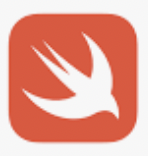
[소스 코드]
// MARK: - [테스트 함수 정의]
func testMain() {
print("")
print("===============================")
print("[ViewController >> testMain() :: 테스트 함수 수행]")
print("===============================")
print("")
// [로직 처리 수행]
DispatchQueue.main.async {
// [현재 연결된 뷰 화면 얻어오기 : IOS 15 대응]
let scenes = UIApplication.shared.connectedScenes
let windowScene = scenes.first as? UIWindowScene
let window = windowScene?.windows.first
// [뷰 화면 사이즈 확인 실시]
let deviceHeight = self.view.frame.size.height
let deviceWidth = self.view.frame.size.width
// [디바이스 휴대폰 상태 바 높이 사이즈 확인 실시]
var statusBarHeight: CGFloat = 0
var statusBarWidth: CGFloat = 0
if #available(iOS 13.0, *) {
statusBarHeight = window?.windowScene?.statusBarManager?.statusBarFrame.height ?? 0
statusBarWidth = window?.windowScene?.statusBarManager?.statusBarFrame.width ?? 0
}
else {
statusBarHeight = UIApplication.shared.statusBarFrame.height
statusBarWidth = UIApplication.shared.statusBarFrame.width
}
// [컴포넌트가 생성될 값 지정 실시]
let componentsHeight = 100.0; // [width 크기]
let componentsWidth = 200.0; // [height 크기]
let componentsX = (deviceWidth - componentsWidth) / 2; // [width 가운데 중앙]
let componentsY = (deviceHeight - statusBarHeight - componentsHeight) / 2; // [height 가운데 중앙]
// [CGRect 사용해 컴포넌트가 생성 될 사이즈 및 위치 설정 실시]
let cgRect = CGRect.init(
x:componentsX, // [x]
y:componentsY, // [y]
width:componentsWidth, // [width]
height:componentsHeight // [height]
)
// [버튼 생성 실시]
let button = UIButton(frame: cgRect) // button 생성 및 초기화
button.setTitle("2k_Button", for: .normal) // 타이틀 지정
button.setTitleColor(UIColor.white, for: .normal) // 타이틀 색상
//button.backgroundColor = UIColor.blue // 단색 배경 색상
// [배경 색상 그라데이션 적용 실시]
//let colors = [UIColor.red.cgColor, UIColor.green.cgColor] // 그라데이션 적용할 색상 [2색]
let colors = [UIColor.lightGray.cgColor, UIColor.black.cgColor, UIColor.lightGray.cgColor] // 그라데이션 적용할 색상 [3색]
let gradientLayer = CAGradientLayer()
gradientLayer.colors = colors // 색상 설정
//gradientLayer.transform = CATransform3DMakeRotation(270 / 180 * CGFloat.pi, 0, 0, 1) // 그라데이션 표시 설정 (가로 = 2색 기준)
//gradientLayer.locations = [0.0, 0.5] // 각각 색상이 표시될 공간 [2색 기준]
gradientLayer.transform = CATransform3DMakeRotation(270 / 180 * CGFloat.pi, 0, 0, 1) // 그라데이션 표시 설정 (가로 = 3색 기준)
gradientLayer.locations = [0.0, 0.3, 0.7] // 각각 색상이 표시될 공간 [3색 기준]
gradientLayer.frame = button.bounds // 그라데이션 전체 표시 크기
button.layer.insertSublayer(gradientLayer, at: 0) // 그라데이션 추가
// [뷰에 추가 실시]
self.view.addSubview(button)
}
}[결과 출력]
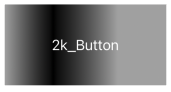
반응형
'IOS' 카테고리의 다른 글
Comments





