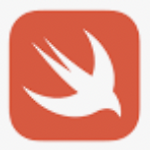목록IOS (630)
투케이2K
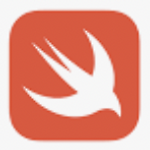 130. (ios/swift) Touch ID , Face ID 생체 간편 인증 수행 실시 - 얼굴 인식 , 지문 인식
130. (ios/swift) Touch ID , Face ID 생체 간편 인증 수행 실시 - 얼굴 인식 , 지문 인식
[개발 환경 설정] 개발 툴 : XCODE 개발 언어 : SWIFT [사전 설정 필요] [ViewController] import UIKit class ViewController: UIViewController { // MARK: [뷰 메모리 로드 수행 실시] override func viewDidLoad() { super.viewDidLoad() // Do any additional setup after loading the view. print("") print("===============================") print("[ViewController >> viewDidLoad() :: 뷰 메모리 로드 실시]") print("=============================..
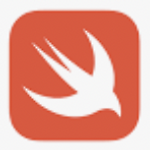 129. (ios/swift) 테스트 플라이트 (Test Flight) 에서 내부 테스터 사용자 추가 방법
129. (ios/swift) 테스트 플라이트 (Test Flight) 에서 내부 테스터 사용자 추가 방법
[개발 환경 설정] 개발 툴 : XCODE 개발 언어 : SWIFT [참고 사이트] https://fomaios.tistory.com/entry/iOS-TestFlight-%ED%85%8C%EC%8A%A4%ED%8A%B8-%EC%82%AC%EC%9A%A9%EC%9E%90-%EC%B4%88%EB%8C%80%ED%95%98%EA%B8%B0 [iOS] TestFlight 테스트 사용자 초대하기 안녕하세요 Foma👟 입니다. 지난 글에서 테스트 플라이트를 어떻게 배포하는지에 대해서 알아보았는데요. 테스트 플라이트 심사를 거치고 한 몇시간 뒤? 테스트가 통과되었습니다. 그래서 오늘 fomaios.tistory.com
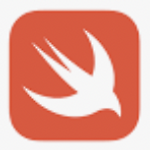 128. (ios/swift) photoLibrary 사진 파일 선택 및 멀티 파트 폼 데이터 (multipart form data) 사용해 서버에 업로드 실시
128. (ios/swift) photoLibrary 사진 파일 선택 및 멀티 파트 폼 데이터 (multipart form data) 사용해 서버에 업로드 실시
[개발 환경 설정] 개발 툴 : XCODE 개발 언어 : SWIFT [사전 설정] [소스 코드] import UIKit // MARK: [import 추가 실시] import AVFoundation import Photos class A_Image: UIViewController { // MARK: [클래스 설명] /* 1. A_Image : 카메라, 앨범 접근 클래스 2. info.plist 권한 등록 필요 : - Privacy - Camera Usage Description - Privacy - Photo Library Usage Description - Privacy - Access to a File Provide Domain Usage Description - Privacy - ..
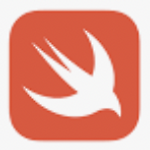 127. (ios/swift) photoLibrary 포토 사진 앨범 접근 및 선택 한 사진 이미지 뷰 (imageView) 에 표시 수행
127. (ios/swift) photoLibrary 포토 사진 앨범 접근 및 선택 한 사진 이미지 뷰 (imageView) 에 표시 수행
[개발 환경 설정] 개발 툴 : XCODE 개발 언어 : SWIFT [사전 설정] [소스 코드] import UIKit // MARK: [import 추가 실시] import AVFoundation import Photos class A_Image: UIViewController { // MARK: [클래스 설명] /* 1. A_Image : 카메라, 앨범 접근 클래스 2. info.plist 권한 등록 필요 : - Privacy - Camera Usage Description - Privacy - Photo Library Usage Description - Privacy - Access to a File Provide Domain Usage Description - Privacy - Mi..
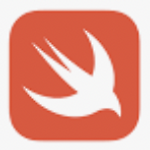 126. (ios/swift) present 화면 전환 분기 처리 방법 - intent , 인텐트
126. (ios/swift) present 화면 전환 분기 처리 방법 - intent , 인텐트
[개발 환경 설정] 개발 툴 : XCODE 개발 언어 : SWIFT [소스 코드] // -------------------- // [SEARCH FAST] : [ios 버전 분기 처리] if #available(iOS 13.0, *) { // [스토리보드 사용 : present 방식 : A_MainVC = 스토리보드 아이디 지정 / as = 컨트롤러 지정] guard let A_MainVC = self.storyboard?.instantiateViewController(identifier:"A_MainVC") as? A_Main else { return } A_MainVC.modalPresentationStyle = .fullScreen // 전체화면 (기본은 팝업형태) self.present(A_M..
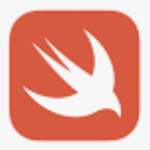 125. (ios/swift) present 사용해 동일 스토리보드 및 다른 스토리보드 화면 전환 수행 - intent 인텐트 이동
125. (ios/swift) present 사용해 동일 스토리보드 및 다른 스토리보드 화면 전환 수행 - intent 인텐트 이동
[개발 환경 설정] 개발 툴 : XCODE 개발 언어 : SWIFT [소스 코드] // [같은 스토리보드 내에 있는 뷰 컨트롤러 이동 수행] if #available(iOS 13.0, *) { // [스토리보드 사용 : present 방식 : A_MainVC = 스토리보드 아이디 지정 / as = 뷰 컨트롤러 지정] guard let A_MainVC = self.storyboard?.instantiateViewController(identifier:"A_MainVC") as? A_Main else { return } A_MainVC.modalPresentationStyle = .fullScreen // 전체화면 (기본은 팝업형태) self.present(A_MainVC, animated: fals..
 124. (ios/swift) wkwebivew 웹뷰 화면 갱신 , 변경 안되는 이슈 문제 참고 사이트
124. (ios/swift) wkwebivew 웹뷰 화면 갱신 , 변경 안되는 이슈 문제 참고 사이트
[개발 환경 설정] 개발 툴 : XCODE 개발 언어 : SWIFT [참고 사이트] https://jsdev.kr/t/ios-webview/1084 IOS에서 WebView를 사용할 때 질문입니다. 안녕하세요? WebView를 사용해서 앱에서 웹서버에 있는 페이지를 표시하려고 하는데, 안드로이드에서는 웹서버에서 변경한 내용이 바로 반영되고요. IOS에서는 WebView로 로딩한 웹페이지가 기기에 jsdev.kr
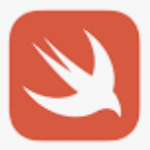 123. (ios/swift) 앱 스토어 , 애플 디벨로퍼 사이트에서 수동 개발자 출시 대기 중 상태에서 배포 및 출시 취소 방법
123. (ios/swift) 앱 스토어 , 애플 디벨로퍼 사이트에서 수동 개발자 출시 대기 중 상태에서 배포 및 출시 취소 방법
[개발 환경 설정] 개발 툴 : XCODE 개발 언어 : SWIFT [방법 설명]
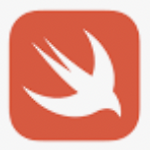 122. (ios/swift) 애플 디벨로퍼 - 앱 스토어에서 앱 배포 및 업데이트 진행 과정 설명
122. (ios/swift) 애플 디벨로퍼 - 앱 스토어에서 앱 배포 및 업데이트 진행 과정 설명
[개발 환경 설정] 개발 툴 : XCODE 개발 언어 : SWIFT [방법 설명]
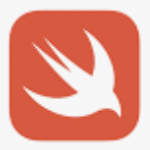 121. (ios/swift) 애플 디벨로퍼 - 앱 스토어에 올린 앱 버전 기록 (히스토리)
121. (ios/swift) 애플 디벨로퍼 - 앱 스토어에 올린 앱 버전 기록 (히스토리)
[개발 환경 설정] 개발 툴 : XCODE 개발 언어 : SWIFT [방법 설명]
 120. (ios/swift) Xcode IOS 빌드 타겟 (target) 버전 변경 방법
120. (ios/swift) Xcode IOS 빌드 타겟 (target) 버전 변경 방법
[개발 환경 설정] 개발 툴 : XCODE 개발 언어 : SWIFT [방법 설명]
 119. (ios/swift) Xcode 사용해 Archive 아카이브 목록 삭제 방법 - Organizer 오거나이저
119. (ios/swift) Xcode 사용해 Archive 아카이브 목록 삭제 방법 - Organizer 오거나이저
[개발 환경 설정] 개발 툴 : XCODE 개발 언어 : SWIFT [방법 설명]
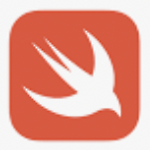 118. (ios/swift) wkwebview 웹뷰 에러 상태 확인 및 응답 상태 코드 확인 - withError , WKNavigationResponse
118. (ios/swift) wkwebview 웹뷰 에러 상태 확인 및 응답 상태 코드 확인 - withError , WKNavigationResponse
[개발 환경 설정] 개발 툴 : XCODE 개발 언어 : SWIFT [소스 코드] // MARK: - [웹뷰 로드 수행 에러 확인] func webView(_ webView: WKWebView, didFail navigation: WKNavigation!, withError error: Error) { // ----------------------------------------- let _nsError = (error as NSError).code let _errorUrl = String(describing: webView.url?.description ?? "") // ----------------------------------------- print("") print("=============..
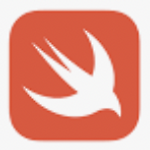 117. (ios/swift) 클립보드 기능 사용해 데이터 복사 (copy) 실시 - UIPasteboard
117. (ios/swift) 클립보드 기능 사용해 데이터 복사 (copy) 실시 - UIPasteboard
[개발 환경 설정] 개발 툴 : XCODE 개발 언어 : SWIFT [소스 코드] //---------------------------------- [클립보드에 데이터 저장하기 >> 브라우저 및 메모장에서 붙여넣기 가능] UIPasteboard.general.string = "클립보드 데이터 복사" //---------------------------------- [클립보드에서 저장된 문자열 가져오기] let copyString = UIPasteboard.general.string ?? "" //----------------------------------
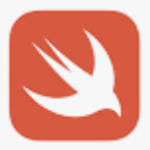 116. (ios/swift) 웹뷰 (webview) 사파리 브라우저 디버깅 수행 - Safari Technology Preview
116. (ios/swift) 웹뷰 (webview) 사파리 브라우저 디버깅 수행 - Safari Technology Preview
[개발 환경 설정] 개발 툴 : XCODE 개발 언어 : SWIFT [방법 설명]
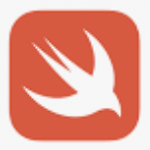 115. (ios/swift) [재등록] 웹뷰 (wkwebview) 캐시 초기화 방법
115. (ios/swift) [재등록] 웹뷰 (wkwebview) 캐시 초기화 방법
[개발 환경 설정] 개발 툴 : XCODE 개발 언어 : SWIFT [소스 코드] // ----------------------------------------- // [전체 방문 데이터 지우기] /*WKWebsiteDataStore.default().fetchDataRecords(ofTypes: WKWebsiteDataStore.allWebsiteDataTypes(), completionHandler: { (records) -> Void in for record in records{ WKWebsiteDataStore.default().removeData(ofTypes: record.dataTypes, for: [record], completionHandler: {}) print("") print..
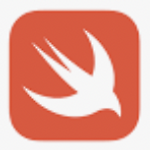 114. (ios/swift) wkwebview 웹뷰 스크롤 바운스 방지 실시
114. (ios/swift) wkwebview 웹뷰 스크롤 바운스 방지 실시
[개발 환경 설정] 개발 툴 : XCODE 개발 언어 : SWIFT [소스 코드] // ----------------------------------------- // [웹뷰 스크롤 바운스 방지] self.main_webview?.scrollView.alwaysBounceVertical = false self.main_webview?.scrollView.bounces = false // ----------------------------------------- // [웹뷰 추가 실시] self.view.addSubview(self.main_webview!) // -----------------------------------------
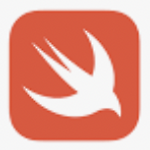 113. (ios/swift) 테스트 플라이트 (TestFlight) 내부 테스트 계정 추가 방법
113. (ios/swift) 테스트 플라이트 (TestFlight) 내부 테스트 계정 추가 방법
[개발 환경 설정] 개발 툴 : XCODE 개발 언어 : SWIFT [방법 설명]
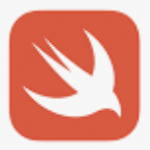 112. (ios/swift) 비콘 목록 다중 스캔 실시 - beacon list multi scan
112. (ios/swift) 비콘 목록 다중 스캔 실시 - beacon list multi scan
[개발 환경 설정] 개발 툴 : XCODE 개발 언어 : SWIFT [방법 설명] [소스 코드] /* MARK: - [실시간 비콘 스캔 요약 설명] // ----------------------------------------- [필요한 import 선언] import CoreLocation import CoreBluetooth */ // ----------------------------------------- /* [필요한 class delegate 선언] class A_Main: UIViewController, CLLocationManagerDelegate { } */ // ----------------------------------------- /* [실시간 비콘 스캔 시작 방법] s..