투케이2K
38. (html/css/javascript/jquery) 반응형 tab 탭 화면 기능 구현 - display 사용 본문
/* =========================== */
[ 개발 환경 설정 ]
개발 툴 : Edit++
개발 언어 : html, css, js, jquery

/* =========================== */
/* =========================== */
[소스 코드]
<!DOCTYPE HTML>
<!-- 자바스크립트 차단된 콘텐츠 자동 허용 실시 -->
<!-- saved from url=(0013)about:internet -->
<!-- 표시 언어 지정 -->
<html lang="ko">
<!-- 헤더 정의 부분 -->
<head>
<title>HTML TEST</title>
<meta http-equiv="Content-Type" content="text/html; charset=utf-8">
<meta http-equiv="X-UA-Compatible" content="IE=edge">
<!-- 내부 CSS 스타일 지정 -->
<style>
/*
[CSS 요소 설명]
1. font-family : 폰트 표시 형태 스타일 지정
2. width : 가로 크기 지정
3. height : 세로 크기 지정
4. margin : 마진 (외부) 여백 설정
5. padding : 패딩 (내부) 여백 설정
6. border : 테두리 (선) 표시 설정
7. background : 배경 표시 설정
8. overflow : 범위를 벗어난 콘텐츠 표시 여부 설정 (스크롤)
9. float : 정렬 기준 설정
10. div : 레이아웃 표시 블록
11. position : 레이아웃 위치 정렬 설정
12. display : 해당 div 영역을 표시 여부 설정
13. vertical-align : middle; : 테이블 셀 영역에서 텍스트 수직 정렬 설정
14. table-layout : 표 크기 고정 실시
15. font-size : 텍스트 사이즈 지정
*/
/* html, body 영역 스타일 지정 */
html, body{
width : 100%;
height : 100%;
margin : 0;
padding : 0;
border : none;
/* 스크롤바 표시 지정 */
overflow : auto;
}
/* body 스크롤바 메인 스타일 지정 */
body::-webkit-scrollbar {
/* 스크롤바 너비 지정 */
width: 10px;
/* 스크롤바 배경 색상 지정 */
background-color: #c1c1c1;
}
/* body 스크롤바 thumb 스타일 지정 */
body::-webkit-scrollbar-thumb {
/* 스크롤바 thumb 색상 지정 */
background-color: #444444;
}
/* 메인 탭 레이아웃 */
#tab_container {
width : 50%;
height : 60%;
margin : 0 auto;
padding : 0;
border : none;
/*background-color : #ff0000;*/
/* 컨테이너 배치 정렬 실시 */
float : top;
position : relative;
top : 15%;
left : 0%;
/* 브라우저에서 화면 터치 시 파란박스 하이라이트 제거 */
-webkit-tap-highlight-color : rgba(0,0,0,0);
}
/* 탭 헤더 부분 레이아웃 */
#tab_header {
width : 100%;
height : 15%;
margin : 0 auto;
padding : 0;
border : none;
/*background-color : #0000ff;*/
/* 컨테이너 배치 정렬 실시 */
float : top;
position : relative;
top : 0%;
left : 0%;
/* 브라우저에서 화면 터치 시 파란박스 하이라이트 제거 */
-webkit-tap-highlight-color : rgba(0,0,0,0);
}
/* 탭 헤더 공통 레이아웃 */
.tab_header_common {
width : 25%;
height : 100%;
margin : 0 auto;
padding : 0;
border : none;
/* 컨테이너 배치 정렬 실시 */
float : left;
position : relative;
top : 0%;
left : 0%;
/* 마우스 커서 스타일 지정 */
cursor : pointer;
/* 브라우저에서 화면 터치 시 파란박스 하이라이트 제거 */
-webkit-tap-highlight-color : rgba(0,0,0,0);
/* 텍스트 정렬 위한 display 설정 */
display: table;
table-layout: fixed;
}
.tab_header_common:hover{
/* 마우스 오버 시 투명도 조절 */
opacity: 0.5;
}
.tab_header_text_common {
/* 텍스트 가로 정렬 지정 */
text-align : center;
/* 텍스트 색상 지정 */
color : #ffffff;
/* 텍스트 굵기 지정 */
font-weight : bold;
/* 텍스트 사이즈 지정 */
font-size : 150%;
/* 텍스트 수직 정렬 실시 */
display : table-cell;
vertical-align : middle;
/* 텍스트 내용 길면 숨김 처리*/
overflow : hidden;
text-overflow : ellipsis;
white-space : nowrap;
/* 태그 밑줄 없애기 */
text-decoration : none;
}
/* 탭 헤더 개별 레이아웃 */
#tab_header_1 {
background-color : #ff0000;
}
#tab_header_2 {
background-color : #00ff00;
}
#tab_header_3 {
background-color : #0000ff;
}
#tab_header_4 {
background-color : #000000;
}
/* 탭 콘텐츠 레이아웃 */
#tab_content {
width : 100%;
height : 85%;
margin : 0 auto;
padding : 0;
border : none;
background-color : #ff00ff;
/* 컨테이너 배치 정렬 실시 */
float : top;
position : relative;
top : -0.2%;
left : 0%;
/* 브라우저에서 화면 터치 시 파란박스 하이라이트 제거 */
-webkit-tap-highlight-color : rgba(0,0,0,0);
}
/* 탭 콘텐츠 공통 레이아웃 */
.tab_content_common {
width : 100%;
height : 100%;
margin : 0 auto;
padding : 0;
border : none;
/* 컨테이너 배치 정렬 실시 */
float : top;
position : relative;
top : 0%;
left : 0%;
/* 마우스 커서 스타일 지정 */
cursor : pointer;
/* 브라우저에서 화면 터치 시 파란박스 하이라이트 제거 */
-webkit-tap-highlight-color : rgba(0,0,0,0);
}
/* 탭 콘텐츠 개별 레이아웃 */
#tab_content_1 {
background-color : #ff6699;
/* 표시 설정 */
display: block;
}
#tab_content_2 {
background-color : #66cc99;
/* 표시 설정 */
display: none;
}
#tab_content_3 {
background-color : #3366ff;
/* 표시 설정 */
display: none;
}
#tab_content_4 {
background-color : #888888;
/* 표시 설정 */
display: none;
}
</style>
<!-- 내부 JS 지정 -->
<script>
/*
[JS 요약 설명]
1. includes : 특정 값이 포함된 것을 확인합니다
2. document.getElementById(객체).style : 특정 객체 스타일 속성을 변경합니다
*/
/* [이벤트 수행 함수] */
function tab_Change(tagId){
var id = tagId.id;
console.log("");
console.log("[tab_Change] : [start] : " + id);
console.log("");
//반복문을 수행하면서 스타일 변경 실시
for(var i=1; i<=4; i++){
if(id.includes(i)){
var content = "tab_content_" + String(i);
document.getElementById(content).style.display = "block";
}
else {
var content = "tab_content_" + String(i);
document.getElementById(content).style.display = "none";
}
}
};
</script>
</head>
<body>
<!-- 탭 레이아웃 -->
<div id = "tab_container">
<div id = "tab_header">
<div id = "tab_header_1" class="tab_header_common" onclick="tab_Change(this);">
<p class="tab_header_text_common">ONE</p>
</div>
<div id = "tab_header_2" class="tab_header_common" onclick="tab_Change(this);">
<p class="tab_header_text_common">TWO</p>
</div>
<div id = "tab_header_3" class="tab_header_common" onclick="tab_Change(this);">
<p class="tab_header_text_common">THREE</p>
</div>
<div id = "tab_header_4" class="tab_header_common" onclick="tab_Change(this);">
<p class="tab_header_text_common">FOUR</p>
</div>
</div>
<div id = "tab_content">
<div id = "tab_content_1" class="tab_content_common"></div>
<div id = "tab_content_2" class="tab_content_common"></div>
<div id = "tab_content_3" class="tab_content_common"></div>
<div id = "tab_content_4" class="tab_content_common"></div>
</div>
</div>
</body>
</html>/* =========================== */
/* =========================== */
[결과 출력]
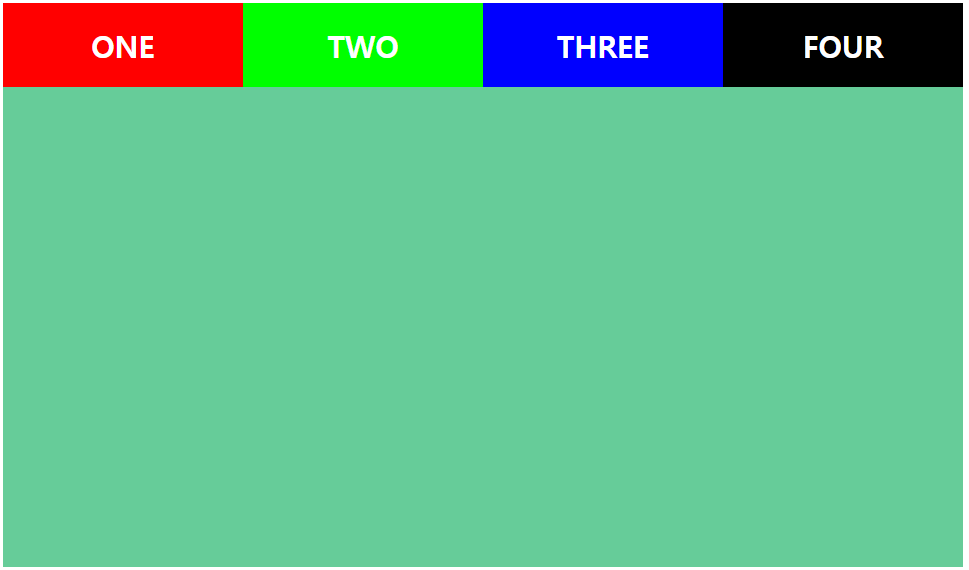
/* =========================== */
/* =========================== */
[요약 설명]
/*
[CSS 요소 설명]
1. font-family : 폰트 표시 형태 스타일 지정
2. width : 가로 크기 지정
3. height : 세로 크기 지정
4. margin : 마진 (외부) 여백 설정
5. padding : 패딩 (내부) 여백 설정
6. border : 테두리 (선) 표시 설정
7. background : 배경 표시 설정
8. overflow : 범위를 벗어난 콘텐츠 표시 여부 설정 (스크롤)
9. float : 정렬 기준 설정
10. div : 레이아웃 표시 블록
11. position : 레이아웃 위치 정렬 설정
12. display : 해당 div 영역을 표시 여부 설정
13. vertical-align : middle; : 테이블 셀 영역에서 텍스트 수직 정렬 설정
14. table-layout : 표 크기 고정 실시
15. font-size : 텍스트 사이즈 지정
*/
/*
[JS 요약 설명]
1. includes : 특정 값이 포함된 것을 확인합니다
2. document.getElementById(객체).style : 특정 객체 스타일 속성을 변경합니다
*/
/* =========================== */
/* =========================== */
[파일 첨부]
/* =========================== */





